With the rise of ChatGPT, Claude, Gemini, and other AI tools, it’s no surprise that many websites are now getting a significant amount of traffic from AI platforms.
As marketers, founders, or analysts — we often ask:
“How much of my website traffic is coming from AI?”
“Are people engaging or converting from AI-based referrals?”
In this article, we’ll walk you through a step-by-step method to track AI-driven traffic inside Google Analytics 4 (GA4) — including how to identify AI platforms, filter your data, and analyze meaningful metrics like sessions and conversions.
🧠 Why This Matters
AI traffic is real.
Whether it’s a user asking ChatGPT for a product suggestion or Claude linking to your blog — these AI agents are reshaping referral behavior.
The problem?
Most people don’t know how to isolate and measure it.
Let’s fix that.
📍 Step 1: Open GA4 and Navigate to Traffic Acquisition
- Log into your GA4 property
- Go to “Reports” → “Life cycle” → “Acquisition”
- Click on “Traffic acquisition”
This report helps you understand where your visitors are coming from, including sources like social media, search, direct, and — what we’re most interested in — referrals.
📊 Step 2: Add a Referral Filter
By default, GA4 shows you traffic from all users.
Let’s refine that.
- Click the “Add comparison” button at the top right
- Deselect all default segments
- Under “Include”, choose
Session source / mediumor justSession source - Set the filter to “matches regex” and enter a list of AI sources (we’ll share that in the next step)
Click “Apply”
Now you’ll only see sessions where the traffic source matches one of the AI platforms you want to track.
🧠 Step 3: Use Regex to Track AI Platforms
Here’s a sample list of common AI platforms that may send traffic to your site:
goCopyEditchatgpt|openai|claude|bard|perplexity|you\.com|neeva|writesonic|outwrite|copy\.ai|linktr\.ee|notion\.site
Paste this in the “matches regex” field for Session source.
✅ Pro Tip: Add any other platforms you’ve linked your content to — like Linktree, Notion, or niche AI tools relevant to your business.
Once applied, GA4 will show:
- Total sessions from AI platforms
- Engaged sessions
- Conversion metrics
- Bounce rate (if configured)
🔍 Step 4: Switch Primary Dimension to Source/Medium
In your traffic report, change the primary dimension to:
Session source / medium
orSession source
Now you’ll see exactly which platforms are driving AI-based traffic — whether it’s a blog link from ChatGPT, a recommendation from Perplexity AI, or a redirect via Notion or Linktree.
Sample Results:
| Source | Sessions | Engaged Sessions | Conversions |
|---|---|---|---|
| chat.openai.com | 57 | 41 | 3 |
| linktr.ee | 94 | 58 | 5 |
| claude.ai | 21 | 19 | 1 |
🛠 Step 5: Customize Metrics & Dimensions (Optional)
GA4 lets you dig deeper by:
- Adding secondary dimensions like
Landing Page,City, orDevice category - Creating custom exploration reports for advanced breakdowns
- Analyzing event-based conversions (like button clicks or downloads)
You can even segment AI traffic into its own audience for retargeting or A/B testing via Google Ads or Looker Studio.
🎯 Use Case: Why It’s More Than Just Vanity
Tracking AI-based traffic isn’t just about being data-nerdy — it’s about:
- Identifying which AI platforms your audience trusts
- Optimizing content for platforms that mention or link to you
- Understanding whether that traffic converts or just browses
- Building future SEO/content strategies aligned with AI visibility
For example, if ChatGPT is linking to your content consistently, you may want to:
- Improve that article
- Add a lead magnet
- Monitor performance after updates
💡 Bonus: Track Using UTMs for AI-Specific Mentions
If you’re intentionally submitting your site to tools like Perplexity AI or Bard, use UTM parameters like:
arduinoCopyEdithttps://yourwebsite.com?utm_source=chatgpt&utm_medium=ai&utm_campaign=organic_referral
This ensures every AI-based click is automatically segmented and trackable in GA4.
🧾 Final Summary: Checklist to Track AI Traffic in GA4
| Task | Status |
|---|---|
| Open GA4 → Reports → Acquisition | ✅ |
| Filter by Session Source → Regex | ✅ |
| Add AI platform list in regex | ✅ |
| Change primary dimension | ✅ |
| Analyze engaged sessions & conversions | ✅ |
| Create custom reports/audiences | Optional |
🚀 Wrapping Up
AI-generated traffic isn’t going away — it’s only going to grow.
As tools like ChatGPT, Perplexity, and Bard integrate deeper with user behavior, your brand will get more visibility through AI references than ever before.
But visibility without measurement is useless.
Now that you know how to track this traffic — use the data to:
- Optimize content
- Attribute conversions
- And design smarter, AI-aligned marketing strategies
Written by Qausain Anwar
Founder, www.branxhq.com
Helping brands measure what actually matters.